
Thank You SAP !!
Wednesday, February 27, 2008
Posted by Unknown 0 comments
Someone must react immediately!
The concept of delivering highly important critical information has always been a key part in any project.
Alert Management helps prevent delays in the processing of critical situations, because the time between discovering and responding to such situations is reduced considerably.
Just like 6Sigma has the DMAIC and the DMADV rules I would like to define it by calling it DDA rule.
DDA rule: Define-Detect-Analyze
Define: Alerts are defined in the alert category using transaction ALRTCATDEF.
Detect: Alerts are detected by defining the the key metrics which affect the daily business. Business Objects in the Business object repository have events which can be defined in the Alert Category and notified to the users via the Portal, Email or even SMS. For example, Purchase Order which is a business object when specified in the alert category with the event “cancelled” is notified immediately in the Portal, email or SMS.
Analyze: The optional subsequent activities in the Alert Categories provide innovative means of solving critical Issues in the system. A URL which contains the roadmap for the solution can be linked to solve the Alert displayed on the Portal. The Portal Solution has an option of displaying a link to the Business Object which directly takes you to the respective transaction n SAP to solve the issue. Other Innovative solutions can be used, for example providing the amazon.com link as a solution when the books in the inventory fall below a specified threshold.
Critical scenarios:
> Insufficient system resources, system administration (mySAP Technology, CCMS)
> Delivery problems for an important order (mySAP SCM)
> Drastic decline in revenue (mySAP BI)
> An important customer terminating a contract. (mySAP CRM)
> An unplanned stoppage in production occurs, such as may be caused by machine damage or there being an insufficient number of employees (production alert)
> The free capacity on your SAP system's database is running low (technical alert).
> Incoming purchase orders, out of stock situations, and ASN past due.
These detective Controls will trigger an alert notification which will be displayed in the Portal and also via e-mail, fax, or even SMS. The key importance is the fact that Business users need not log into their systems every time to inspect for errors.
The Alerts from an Alert Management System can be received by the following ways:
In the Universal Work List (UWL of the Enterprise Portal) as of SAP Netweaver ’04
In an application that accesses the alerts using an API
In your email inbox
In the Alert Inbox. The Alert Inbox is an application based on Business Server Pages (BSP),
which can be called using the transaction ALRTINBOX or the corresponding URL
(http ://
However there are concerns most business users raise and that involves crowding of emails and unable to track the alerts that are received in their inbox. Several times employees leave the firm and some important past alerts are passed away in your exchange server. I’ve heard some folks telling me that the perfect way to organize or store all the alerts is to involve the UWL as this is stored in the Portal and one way or the other they can always be retrieved.
Posted by Unknown 0 comments
Graphical Description of Portal BI Connectivity
Saturday, February 9, 2008The communication always starts with the Portal talking to the AS ABAP and then AS ABAP communicates with AS JAVA and the AS JAVA communicates with AS ABAP if necessary. The AS JAVA then communicates with BEx tools to execute the template or report back on the Portal. Follow these steps to analyze your current situation and based on that, research on these Notes to fix your connectivity issues: 989525,573284, 917950, 937697, 944370, and 916090.
Note 1: Run Report RSPOR_SETUP which will give a complete story of the connections between the Portal and the AS ABAP. Also create a SAP Transaction iView and test the connectivity.
Note 2: Note 989525 > open WAD > Validate on server function > if no error occurs, then the java connection with the WAD is working fine!
Note 3: run the RS_TEMPLATE_MAINTAIN_70 and a notepad with text should appear. If an empty WordPad appears the JAVA and ABAP are not communicating.
Posted by Unknown 0 comments
SSO logon ticket Theory
Just for starters the AS ABAP (BI) system as of Feb 1st 2008 is on SP 13 patch 15 and the Portal 7.0 is on SPS13. The latest GUI patch is Patch #5 and the BEx Tools patch is Patch #3. Make sure that the user has authorizations for function group SYST in the SAP Web Application Server ABAP part of your SAP NetWeaver BI system
Rule #1: When a user logs in to the Portal a non –persistent HTTP cookie is generated which holds the SAPlogonticket in the user’s browser. In order to accept this cookie in the browser the internet options settings has to welcome this cookie to sit in the browser. You ask me how to do it?? The answer is below. 'Tools' --> 'Internet Options --> 'Privacy' menu option.
Rule #2: The backend needs to accept the logon ticket from the Portal and for that acceptance the profile parameters of the Instance has to be maintained as follows: login/accept_sso2_ticket= 1 login/create_sso2_ticket= 2 (recommended) or 1. Icm/host needs its name full.
Login to AS-ABAP -> Start T-code RZ10 -> Menu: Utilities -> Import profiles -> Of all active servers Profile: -> Select: Default -> Mark: Extended Maintenance -> Change .Add the both parameter -> Save and Activate the profile -> Restart the system.
Rule #3: To enable the Internet browser accept the SSO2 cookie, you must enter a fully qualified host name in accordance with Notes 434918 and 654982.
Rule #4: The SAPSECULIB / SAPCRYPTOLIB have to be set accordingly.
Rule #5: Transaction STRUST In this transaction, you define which systems are meant to accept logon tickets. This is necessary, for example, if you want to access data from one system of a BW application to another application of another system, without having to log on again.
Rule # 6: A configuration test can be done to ensure that the SSO works on your AS ABAP. Follow the below steps:SAP delivers the sso2test.htm BSP application.You can use this application to check whether an SSO2 cookie can be created.Start Transaction SE80 > ‘SYSTEM’ BSP application > Pages with flow logic > Right-click sso2test.htm > Test > Follow the instructions on the screen.
Rule # 7: You can also execute the following JavaScript command from the address bar of your Internet browser to check whether an SSO2 cookie currently exists: javascript: alert (document. cookie) As a result, all current cookies are issued in an alert box. If an SSO2 cookie exists, an entry would have to exist that begins with 'MYSAPSSO2=....'If you cannot display an SSO2 cookie despite this information, check the logon as described in Note 495911 and if necessary, open a message under the component BC-SEC-SSF
Rule# 8: When exporting certificate from the AS-ABAP (BI) system, the system PSE must be properly configured. To do this Start transaction STRUSTSSO2, if the System PSE does not have a green status, right mouse-click on System PSE, click on Create, accept initial values. Save the changes. If you have problems refer SAP note no. 662340.
Rule#9: When configuring the Webdynpro Jco destination connectivity the configuration of SLD your system is pointing (local or central) should work properly.Logon to the Web Dynpro Welcome page http://host:port/webdynpro/welcome/Welcome.jspand then go to Content Administrator -> Check SLD Connection -> Test Connection.The relevant connection settings will be brought out before. Make sure they are correct. The test result is listed on the bottom of the page.If the test fails, verify and adjust the SLD settings in the visual admin:1. Go to sld data supplier -> tab Run time -> tab(bottom) http settings,adjust all the parameters.2. Go to sld data supplier -> tab Run time -> tab (bottom) CIM Client Generation Settingsadjust all the parameters.3. Go to configuration adapter -> CTC -> Property sheet System Properties,adjust all the SLD relevant settings.4. Retest.
Rule #10: The AS ABAP (BI) system has to be registered in the SLD. If it is not registered in the SLD logon to the SLD: http ://
Rule #11:
The SAP SS02 cookie is a major part of the EP SSO environment. As such, it is
useful to be able to view the contents to assist in problem resolution.
Check for SSO cookies
Use a URL : http://portalserver:port/irj/servlet/prt/portal/prtroot/SSOSupport.default
Rule # 12:
Start transaction SA3 8
Enter RSPFPAR as the Program Name and hit Execute (F8 1 , and
Logon to the SAP System/Client using SAPgui
Execute (F8) on the next screen.
Search for the string login/ using the Search icon.
The parameter should be set as follows:
login/accept-sso2-ticket = 1
If the parameters are not set correctly, they must be changed using
transaction RZ10, whcih requires an SAP system restart.
Rule #13: When configuring the connectivity between the AS-ABAP (BI) and AS-JAVA system, a "Logon Group" must be provided for the user input. Login to AS-ABAP -> Start T-code SMLG -> Create -> Enter Logon Group name (e.g. PUBLIC) and select an Instance -> Copy -> Save
Activate the BEx services in the AS ABAP (BI) system: T-code: SICF. Default host / sap / bw -> Mark "bw": Right-Click -> Activate Service -> Press "Y" to activate the whole tree
Additional Notes:
EXECUTION: In the user input part (UI) please specify the application server host name of both Java and backend (ABAP) system with the full domain name in case there is only one field for host (later releases). It should look like "server.company.com". In newer releases (with patch) there are two fields for host and domain separately. In this case please specify host (without the domain name) and domain (without the host name) respectively.
CENTRAL SLD: If you use a central SLD please make sure that the user (including it's appropriate authorization) that you provide for setting up WD JCo destinations exist on both, BI System and central SLD, as well.
TEST WD JCo DESTINATIONS: If you want to check the WD JCo Destinations (http://
Related Information:
http://help.sap.com/saphelp_webas620/helpdata/en/17/ f8973814eb481fe10000009b38f8cf/frameset.htm
http://service.sap.com/security
Posted by Unknown 2 comments
If you can’t fix it ask SAP!!
Wednesday, February 6, 2008Many folks have issues with their BI and Portal Configuration and wonder why they cannot see the Java and ABAP talking to each other. SAP has several notes that can guide you through the steps, but there is one Note 917950 - SAP Netweaver 2004s: Setting up BEx Web
This note is unique as there are some files attached at the end of the note.
Problem Analysis.zip WDEBU7_Setting_up_BEx_Web.zip, System_Upgrade_Copy.zip and Checklist.zip.
The problem analysis lets you screen shot those errors and send it to SAP and seek their help!
The checklist will help you to keep a track of your configuration.
Note 937697 "SAP NetWeaver BIDiagnostics & Support Desk Tool" helps to check the configuration of your system and to collect detailed information regarding your SAP NetWeaver BI installation.
To baby feed yourself use this note which has a template installer and does all the work for you !!
Note 983156 - BI configuration w. Template Installer
Posted by Unknown 0 comments
BEx Web Applications Java - Analysis of Session Management
Monday, February 4, 2008after executing one or more BEx Web Applications Java.
Logon to the following URL to start the session overview: FQDN/ir
Note: The user needs to have administrator authorization.
Start transaction SM04 in the ABAP backend.
The session overview shows:
Current date:
Controllers: <# of controllers>
Applications without page: <# of applications without page>
Applications with page: <# of applications with page>
Portal connection pools: <# of portal connection pools>
SM04 shows the RFC connections opened from J2EE engine to ABAP backend.
Execute the session overview twice:
1) Before executing the BEx Web Applications Java
2) After terminating the BEx Web Applications Java
Note: A BEx Web Application session is terminated, e.g. when:
- navigating to another page
- using the logoff button
- closing the browser window
The numbers for <# of controllers>,
Execute the SM04 after terminating the BEx Web Applications Java.
Note: In transaction SM04 you will see a connection of type RFC for each BEx Web Application Java.
Important: Terminating a BEx Web Application will not release the RFC connection in SM04. This behavior is due to the RFC connection pool of the Enterprise Portal. The RFC connection will be returned to the connection pool and will be reused when doing a re-logon. Therefore the proper release of sessions of BEx Web Applications Java cannot be analysed with SM04. SM04 will only show that the memory consumed on the
ABAP stack will be freed after a successful termination.
1) Start the session overview. See the number of controllers
Refresh the session overview. See the number of controllers:
Start SM04. See the memory consumed in the ABAP backend:
Terminate the BEx Web Application (e.g. by closing the browser window):
Refresh the session overview. See the number of controllers
Posted by Unknown 1 comments
Java for FOOD ! part-1
Java became popular with the Internet as a language of the World Wide Web. Life was added to the static HTML pages using Java script and with the CGI (Common Interface Gateway) simple databases can be performed and the results are displayed in the browser.
However these technologies are limited in the case of simultaneous accesses from very large number of users who can retrieve with quick response time.
SUN provides a solution to these problems in terms of server side architecture for Internet applications with the Java 2 Platform Enterprise Edition .
J2EE is a vendor standard for a set of software components which are basically created in Java programming language. To create cross platform Java programs a JDK or a Java Devlopment Kit is required which includes the software required to create and test Java applications and applets, the packages with the java classes that are a part of the basic configuration. The software can be accessed via the link http://java.sun.com/j2se/1.4.2/download.html
the software includes the java compiler, the Java runtime environment (Java Virtual Machine) for running the applications , the applet viewer for runnning the applets, a java debugger and other utilities.
The use of J2EE in SAP has several advantages such as :
the open integration architecture SAP Netweaver integrates with the openness of J2EE.
It provides the platform independence and web services technology supported directly by java heavily used in SOA.
The J2EE Connector architecture allows standardized integration of external services.
more on part 2....
Posted by Unknown 0 comments
Initial settings for the BI folks to run Portal
Wednesday, January 30, 200810 times out of 11, the BI Consultants I have met have cumbersome laptops and insane browser settings. Not to forget ... the missing software and constant bickering that Portal Sucks !!
Here I am, helping them feel easy at work by giving them some tips to follow before you constantly scratch those Portal Dudes !!
Within Internet Explorer, you should make sure that you add your SAP NetWeaver Portal and BI systems to the list of trusted sites within Internet Explorer. This is available through the Tools -> Internet Options -> Security -> Trusted Sites -> Sites area.
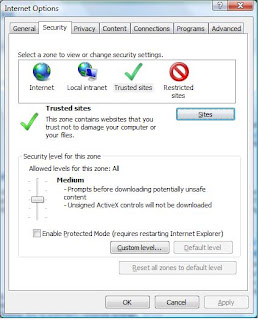
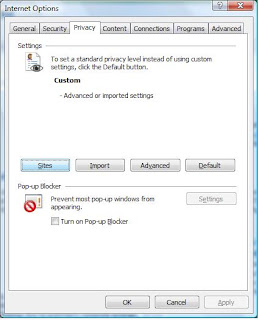
Within Internet Explorer, you should check your advanced tab settings. Also, a requirement is to ensure that JavaScript is enabled for your internet explorer browser. If you disable JavaScript, your page and portal won’t load. See this Microsoft guide on how to enable javascript on your client browser.
On the Tools menu, click Internet Options, and then click the Security tab.
Click the Internet zone.
If you do not have to customize your Internet security settings, click Default Level.
If you have to customize your Internet security settings, follow these steps:a. Click Custom Level.b. In the Security Settings – Internet Zone dialog box, click Enable for Active Scripting in the Scripting section.
Click the Back button to return to the previous page, and then click the Refresh button to run scripts. If it is not, see this Microsoft hotfix page http://support.microsoft.com/kb/871205 for a resolution to this issue.
If you’re having issues with IE such that it won’t decompress HTTP Content on IE 6 SP2. Ensure that your wininet.dll file is at the following version for IE 6 SP2
Next, add your local domain to your trusted sites in Internet Explorer. If you can’t add the entire domain, add the ABAP and JAVA systems manually. If you’re still having issues with Internet Explorer 6.0 and you’ve followed all these steps, I suggest using HTTP Watch or another http trace program and check your http return codes when loading pages and also use the JavaScript debugger to get a better idea of the types of JavaScript errors you are receiving. Then search Microsoft’s Knowledge Base articles at http://support.microsoft.com/.
MSHTML.dll
In addition, you need the latest version of the mshtml.dll version for Windows XP SP2. This is mentioned and available in this Microsoft hot fix: http://support.microsoft.com/kb/917425.
Internet Explorer 7.0 is supported for NetWeaver as of SPS10.
Installing Latest Version of .NET 1.1 framework
Download and install the latest version of Microsoft .NET Framework 1.1. Currently, there is a version 2.0 available, but 1.1 is required. See OSS note 877774 for details. Keep in mind this must be installed BEFORE SAPGUI or the BI Addon is installed. http://www.microsoft.com/downloads/details.aspx?FamilyID=262d25e3-f589-4842-8157-034d1e7cf3a3
This is a new Prerequisite (Note 964495): You need have installed "Microsoft Visual J# .NET Version 1.1 Redistributable Package" http://www.microsoft.com/downloads/details.aspx?FamilyId=E3CF70A9-84CA-4FEA-9E7D-7D674D2C7CA1&displaylang=en
The latest version of Microsoft XML Parser should be installed. MSXML parser comes installed on Windows XP machines, but if you’re using a prior operating system, you may need to install it. Also, you should make sure the version you are using is up to date. MSXML Parser is required for Visual Composer designtime. Currently, the latest version is MSXML Parser 6.0 which is located at: http://www.microsoft.com/downloads/details.aspx?FamilyID=993c0bcf-3bcf-4009-be21-27e85e1857b1&DisplayLang=en
Download and run Adobe SVG Viewer 3.0 http://www.adobe.com/support/downloads/product.jsp?product=46&platform=Windows Adobe SVG Viewer is required for all users that will use the Visual Composer Designtime. It is not required for any runtime users or for any other BEx tools (at least it isn’t required yet …)
Download and Install Adobe Flash Player (v7.0+) - plug in for Internet Explorer 6.0 Adobe Flash Player is required for Visual Composer (both designtime and runtime). This is located at: http://www.adobe.com/shockwave/download/download.cgi?P1_Prod_Version=ShockwaveFlash
In excel, go to Tools -> Macro -> Security -> Trusted Publishers Verify the SAP AG certificate and make sure “Trust Access to Visual Basic Project” and “Trust all installed addins and templates” are checked. Run C:\Program Files\SAP\FrontEnd\Bw\sapbexc350.xla and ensure there are no red files… Run C:\Program Files\SAP\FrontEnd\Bw\sapbexc700.xla and ensure there are no red files…
Server Side Settings
Step 1 – Ensure that your ABAP and JAVA systems are on the same fully qualified domain name. There are numerous cross-domain issues that could occur. Also, ensure that all communication server side is using the fully qualified domain name. Step 2 – You may be missing style elements which could cause incorrect rendering. If you are still having issues, try switching to an SAP Delivered Theme instead of Custom Theme on the Portal.
Posted by Unknown 4 comments
Email Connectivity in SAP Netweaver Portal
Tuesday, January 29, 2008Sending Emails from the Portal is a key functionality for Collaboration and certain KM services. Below is a step by step configuration of Email in Portal.
Create the system Object for the Microsoft Exchange ServerUse the SMTP server address
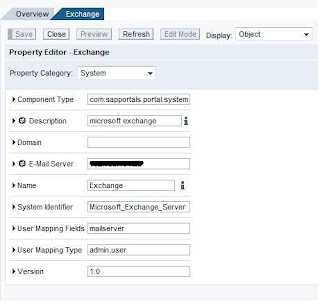
Create the Alias for the system object
Configure the email service
System Administration > System Configuration > Content Management > Global Services > Mailing Services > check for the tick sign in the Active section.
Creating an Email Transport
System Administration > System Configuration > Collaboration > Transports
System Administration > System Configuration > Collaboration > Transports > Mail Transport > Click New > use the SMTP address
Make sure you have the collaboration link activated on the portal to test this functionality.
Check your email for the response..
I hope the above configuration was simple enough....
Posted by Unknown 5 comments
















